Product Guide
Find comprehensive software Guides and learn how to work with them


Burada, Edimakor Screen Recorder çarpıcı bir çözümle oyunu kaydetmeye yardımcı olur, kayıt sırasında tuş vuruşlarını kolayca yakalayabilirsiniz. Şimdi, ayrıntılı adımları öğrenmek için bizi takip edin.
First, you need to download Edimakor Screen Recorder and install it on your computer. This program supports Windows 10/8/7 64 bit at present, the Mac version will be released in a few days. To download the software, please click the button below.
To capture keystrokes, please click the Setting icon which is displayed on the bottom right corner. Then, go to Effects option, enable Show Keystrokes function and choose a style you like.
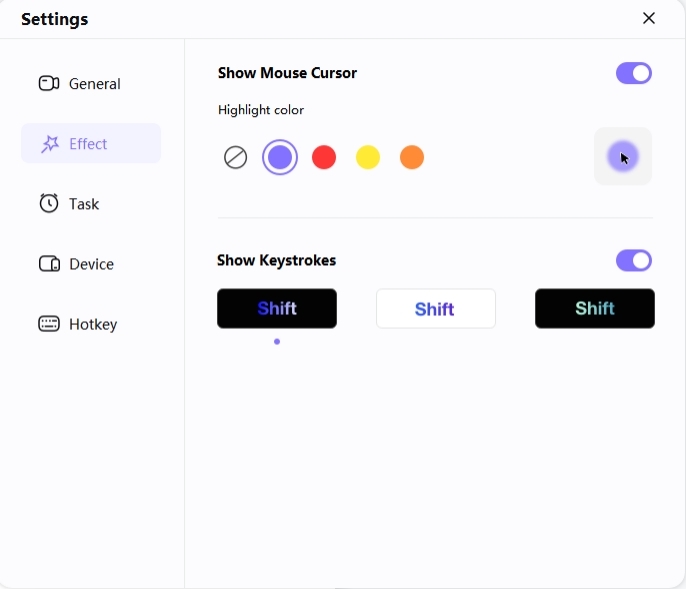
Next, go back to the main interface and click on Record Game feature. A toolbar will pop up, click the drop-down box and select the game you want to record.
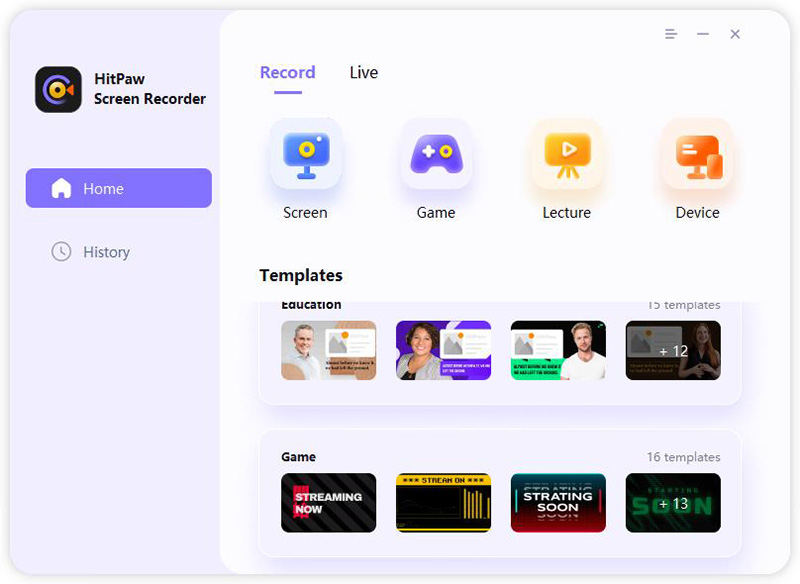
Note: if you find that the software hasn’t shown your game, please restart Edimakor Screen Recorder to try again as your game may load on a different graphics card than the program. A restart will help solve the issue.
Now check the monitor, you can click it to get the larger interface. If there is no problem, click the Start button to record your game, or you can simply click the Hotkey you have set to start/stop recording.
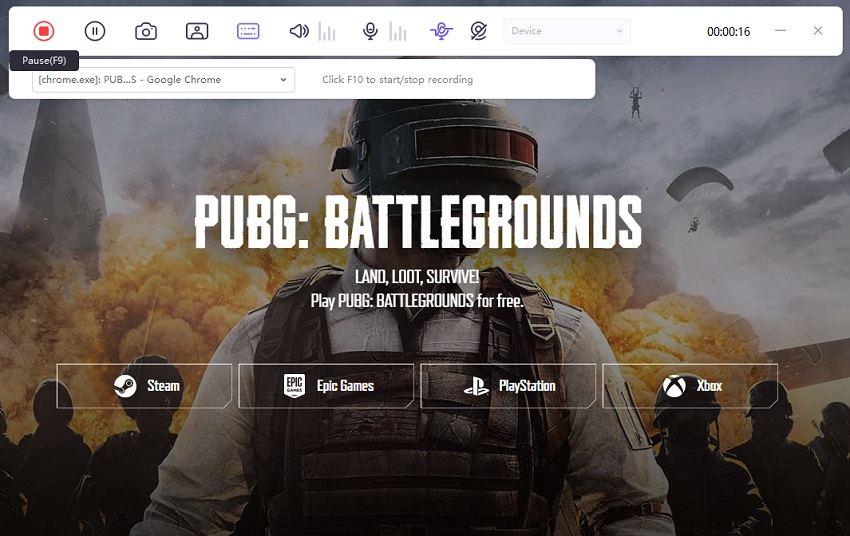
Note: if you need to record webcam while recording the game, just click on the PIP option to choose the specific pip position and size, then the software will record your game screen and webcam together.
Click the Start button again to end the recording, the software will give you a quick option to trim the recorded video. You can click the play icon to preview and cut the video to the length you need.
After finishing the whole process, you can click “Open output folder” to find where the recorded videos are.

Yüklemek için buraya tıklayın