Product Guide
Find comprehensive software Guides and learn how to work with them


Here are two modes can record picture in picture video. The one is Record Screen mode, the other is Record Game mode.
Download and install Edimakor Screen recorder to your computer, you can simply click the download button below:
Click on Record Screen option, then you can long-press the left button of your mouse and drag it to select the area to record. If you choose the Record game option, select the game from the drop-down box to start.
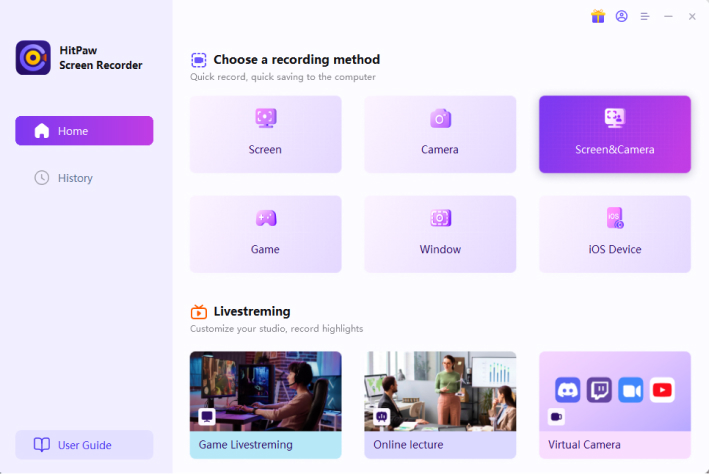
Click on Record button to start recording, you can also click the same button again to pause recording. The button beside Stop is a quick way to get screenshot, you can have a try if needed.

During the recording, you can click switch the PIP position and size as you want. What’s more, there are two quick picture in picture modes. Select the first one, the webcam will on the top of screen with a small size. Select the second on, you webcam will on the bottom of screen with a large size.
Click the Stop button to finish the recording, the software will take you to the editing interface automatically. Trim your video in one click or directly go to the output folder to check it.
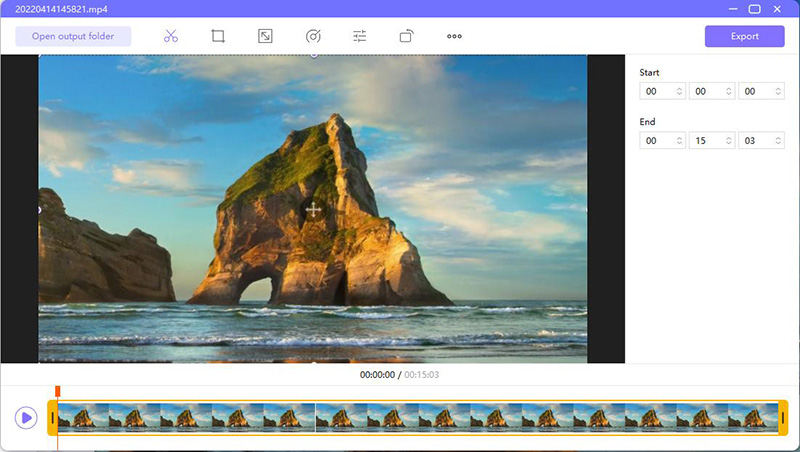

Yüklemek için buraya tıklayın