Product Guide
Find comprehensive software Guides and learn how to work with them


Sometimes, you may need to record online courses or want to record some important meetings as well as doing other works simultaneously. However, the problem is that how to set the recording time? How do I record only a defined time I need?
Here, Edimakor Screen Recorder helps solve these questions in the easiest steps. Now, let’s learn how to use segment recording/schedule recording with it.
Download Edimakor Screen Recorder from the official website or the download button below:
Don’t click on any of the modes, find the down arrow on the right side of the screen to open settings.
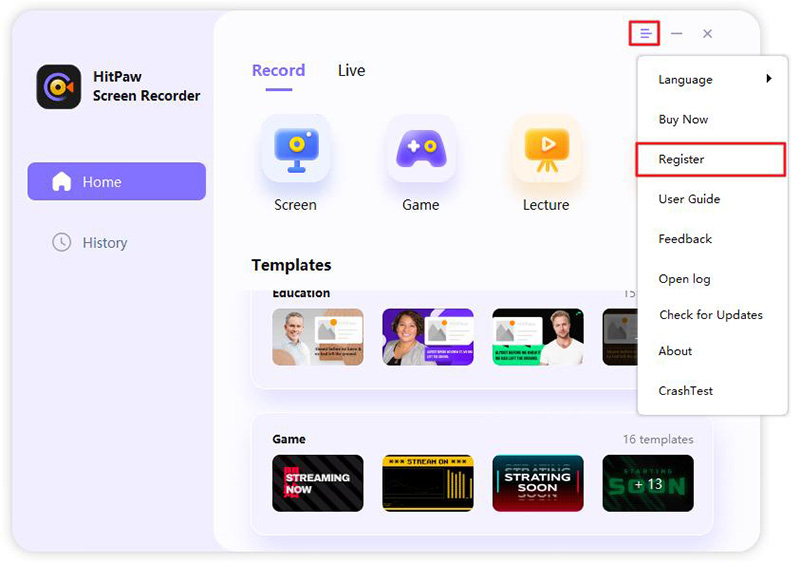
To enable segment recording, choose Task, enter the time you want to record every time, and then check the auto save feature.
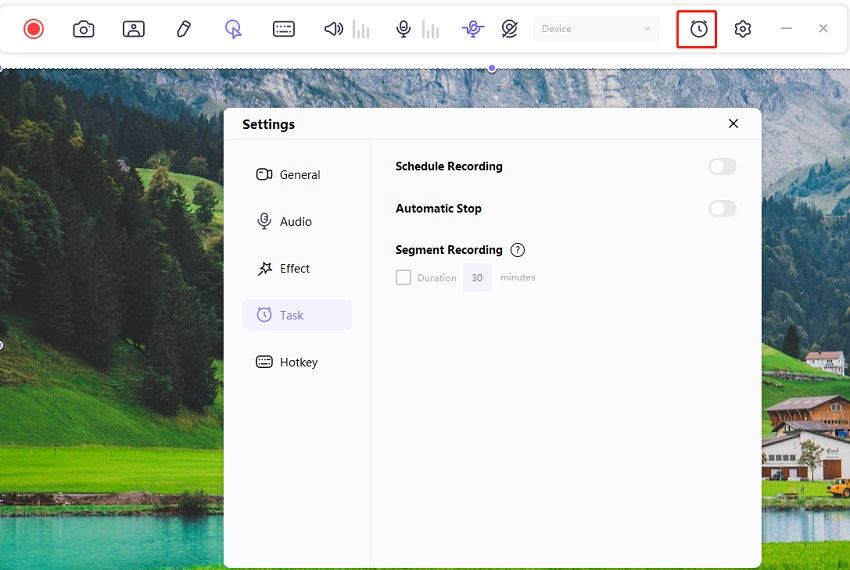
Now, choose Record Screen, Record Webcam, or Picture in Picture to start to record the content you need, the software will save the recording videos like every 30 minutes automatically.
If you need to stop the recording in a certain time, you can enable the Automatic Stop function. There are two quick time: 30 minutes and 60 minutes. You can also custom the length of recording time.

That's all about how to use schedule recording function on Edimakor Screen Recorder, if you have any other using inquiry, please feel free to contact us.

Yüklemek için buraya tıklayın